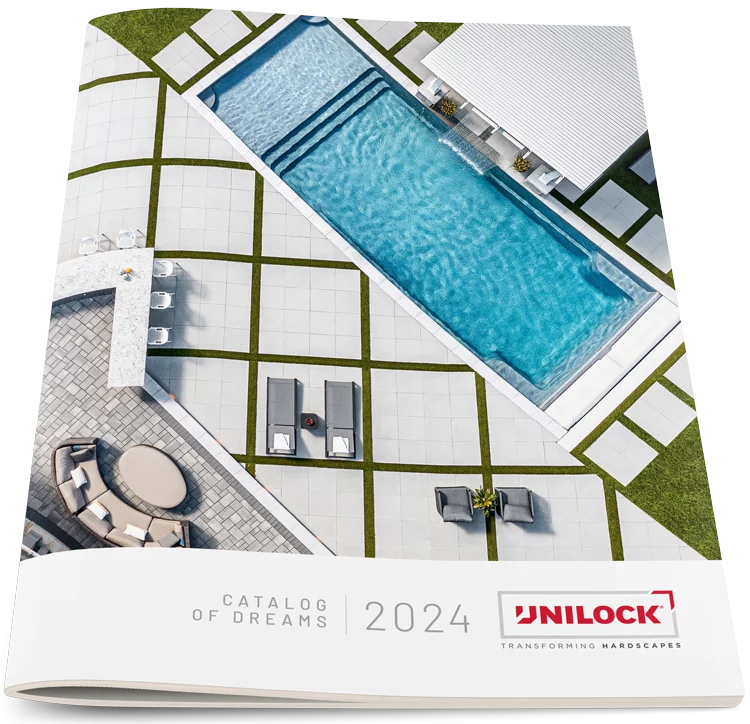Contact CustomerService@unilock.com or please fill out the form below with details about the issue.
Try Speed-Calc Now
What is the Unilock Speed-Calc Paver Calculator?
The Unilock Speed-Calc Paver Calculator simplifies project planning for contractors and dealers by quickly determining the required bundles and layers based on the provided area and measurements. This practical tool significantly reduces the time needed for manual calculations, making the process more efficient.
We’ve combined our paver calculator with our wall calculator for an all-in-one solution that is also available on mobile devices.
For a quick step-by-step tutorial, watch our YouTube video on Speed-Calc.
How do I start a new project on the Speed-Calc Paver Calculator?
Before accessing Speed-Calc to start a new project on the Paver Calculator, ensure you have your project’s design and rough dimensions ready, along with the Unilock products you’re considering. Once prepared, simply enter your project name, agree to the Terms and Conditions, and click “Get Started.”
How do I select specific pavers on the paver calculator for my patio or driveway project?
The next step is to add a specific item to your project. This may include pavers, walls, natural stone, borders, and more. Any time you want to add an item, click on the “+” sign. Once you’ve selected an item, choose the paver and wall product and the size of the unit you wish to use. Products can be selected individually, or within various bundle sizes.
How do I calculate the total amount of paver bundles and layers I need?
Once you’ve selected a product, enter the total square footage of the paver area in which you will be laying your product. The design of the main field area will be integral to determining just how much product you will need to order, as well as size and shape. You will likely need to order additional products to account for any overages you may encounter during installation.
Can I add other paver sizes to my project?
Yes. To do this, click “Add another paver size” when viewing details of a product you’ve already selected, to choose a different size you wish to enter into the paver calculator. When combining paver sizes, indicate the percentage of each paver size in the form field. When combined, these numbers must total to 100%.
Can I view any common paver patterns associated with the products I’ve chosen? How might these affect my calculations?
Common paver patterns, such as a running bond, herringbone, or basketweave, may affect the calculations in several different ways. For starters, certain patterns may require you to order different sizes and shapes of pavers to create the design you are hoping to achieve. Some paver patterns require very specific pavers, or several paver cuts, to achieve your chosen design. Once you’ve selected several products within your project, you can access a PDF document that provides a visual aid to the types of laying patterns you can create using the combination of products you’ve selected.
If you’re designing an accompanying border pattern, you may be limited to straight line, soldier course, or Flemish bond-style patterns. Be sure to consider the size and shape of the space you are designing, as well as the textures and colors you wish to incorporate, as these choices are meant to complement or enhance the architecture of your client’s home.
How can I calculate paver borders using the paver calculator?
Within your specific project, you can select up to 3 borders at a time when associated with one chosen paver family. The total sum of all the border square footage is automatically calculated as part of the main paver area. To select border products, repeat the step you would need to take to select pavers or walls and choose a product based on size, shape, and/or bundle. Enter the total linear feet of your border pavers into the paver calculator. Based on the product you select, you will be given options to choose preferred border orientations, such as Soldier Course or a standard straight design. Select the one that best works with your project and click “Add to Calculation.”
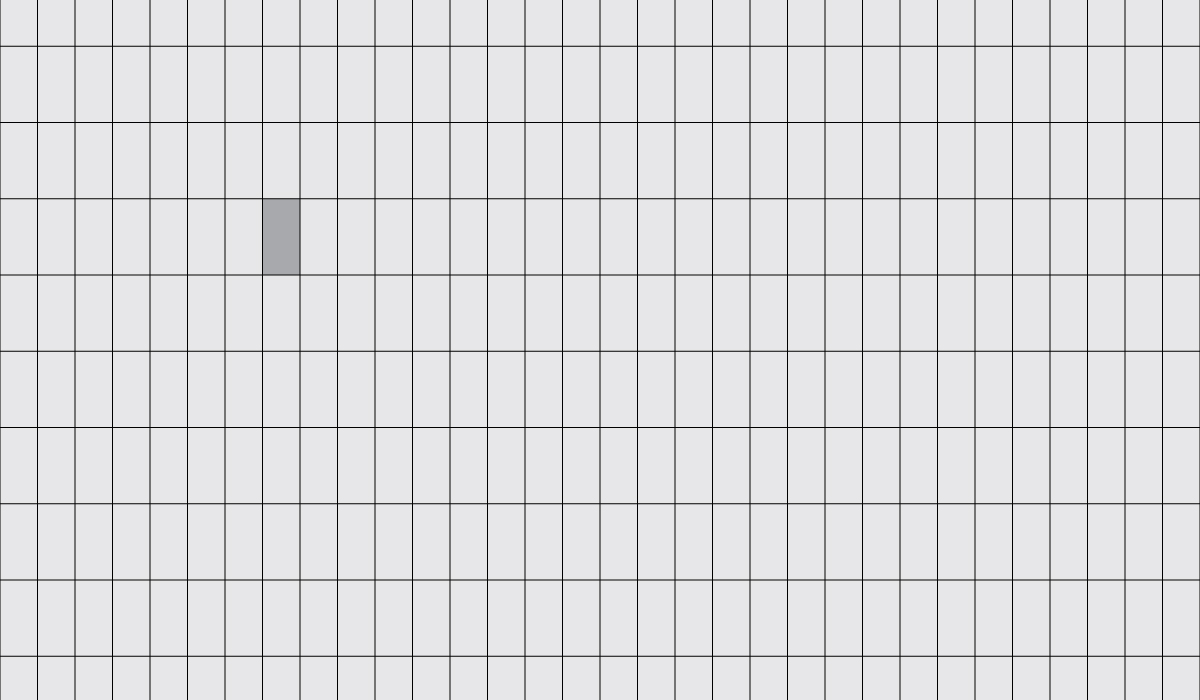
How can I view my final paver and wall requirements?
Once you’ve selected all the products you will use for your project, click through to the “Review Summary” page. Be sure to carefully review all selected products to ensure you’ve calculated everything accurately and have not missed any products you will need to complete your project. Once completed, click “Calculate Now.” The Speed-Calc paver calculator will take all the data you have provided and give you a detailed breakdown of the number of full and partial bundles you will need to complete your project.
Is there a way to calculate the amount of base material I will need for my patio or driveway project using the paver calculator?
Based on the total square footage you’ve provided for your project, you can review a detailed Base Reference Chart within the Speed-Calc paver calculator, which provides a detailed breakdown of the depth of base you will need to excavate, as well as the amount of base gravel and bedding course material that will be required.
Note: This chart is a basic volumetric calculation and does not take into consideration the site conditions on your job site, different gravel types, level of compaction, or the thickness of the pavers you’ve chosen.
Can I save my paver calculator results to use later?
Once you’re satisfied with the paver calculator results, you can choose to email or print the details of your order to your files. To save your calculation, you must be signed into your Project Bin account. The Project Bin can be accessed anytime by clicking the folder icon at the top of the webpage.